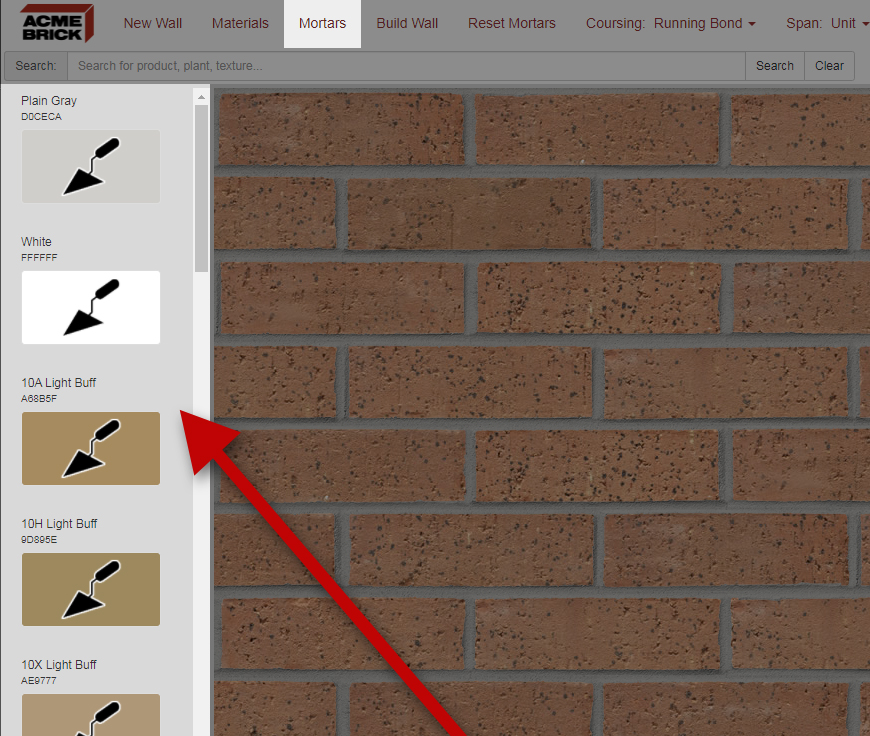Mortars
This button in the Masonry Designer allows you to change the mortar color in the wall you are designing.
You can change the mortar in 2 ways. First, you can just click the mortars button to select a color, you will see a red border appear around the button. After that click 'Build Wall' in the top navigation bar next to 'Mortars'. You will see the 'Wall View' area build a wall with the current brick and mortar color selections you have made.
Option 2 allows you to change the mortar on the wall without changing the brick configuration. If you have a custom wall design and you only want to change the mortar you will click 'Reset Mortars'. This will change only the mortar color, preserving your design.