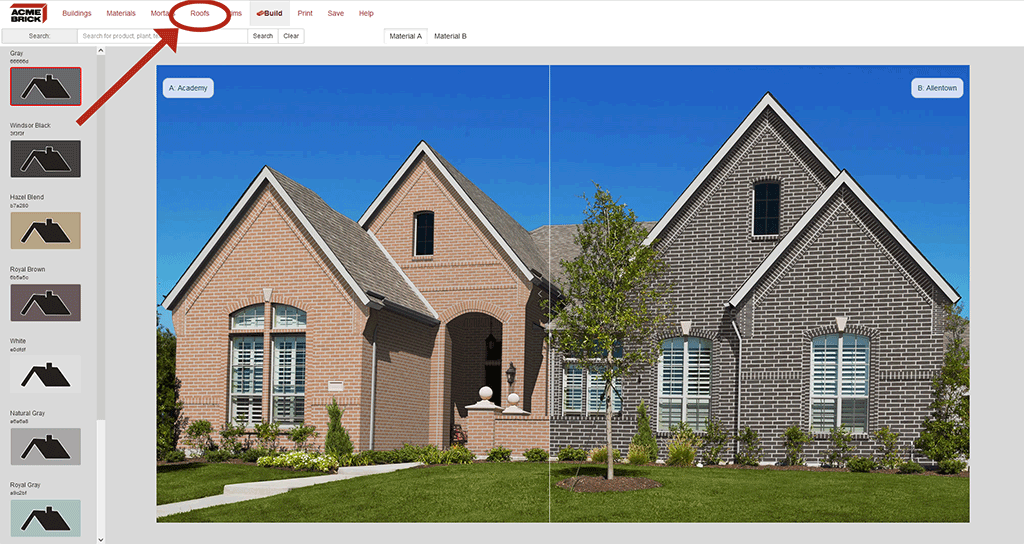Trims
This button changes the trim color of your selected house elevation. You can choose from a list of 32 paint colors provided by Benjamin Moore. Once you find a trim color you would like to see on the house, click the trim color. A red border will appear around your selection. Click the 'Build' button in the Top 'Navigation Bar'. This will update your house elevation with your latest selected trim color.
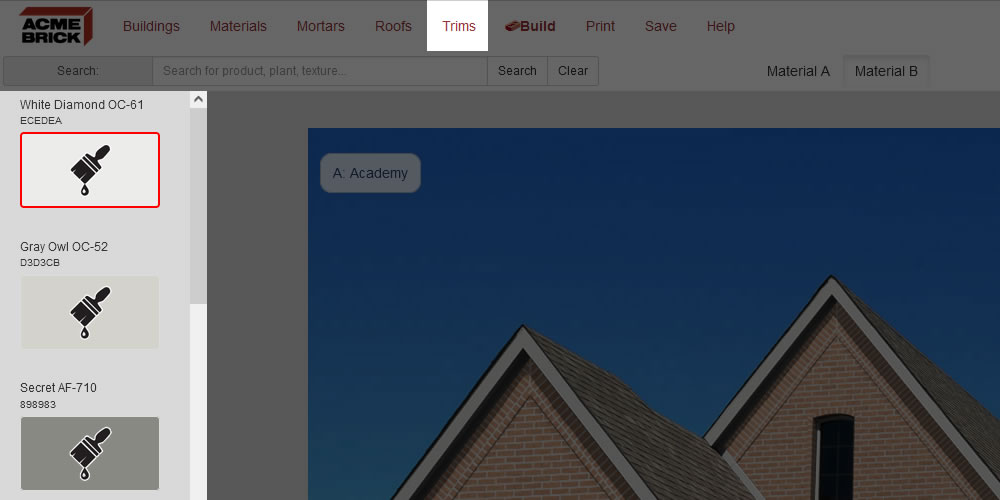
Below is an example of how to change the 'Trim' color on the building image.