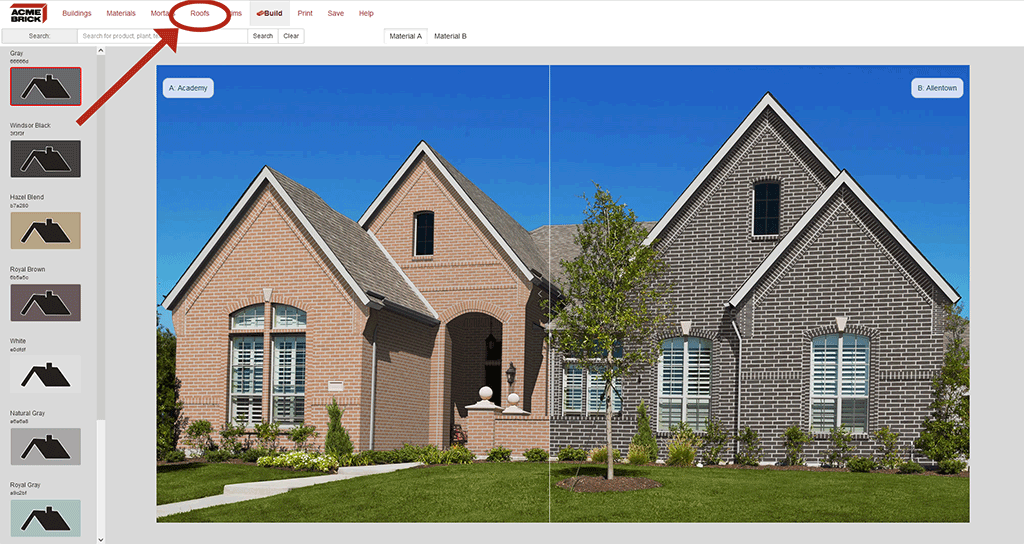Roofs
This button in the Virtual Mason changes the roof color of your selected house elevation. You can choose from a list of 9 general colors to help complete your house design. To select a roof color, click the appropriate color swatch. A red border will appear around your selection. Click the 'Build' button on the Top 'Navigation Bar.' This will update your house elevation with your latest selected roof color.
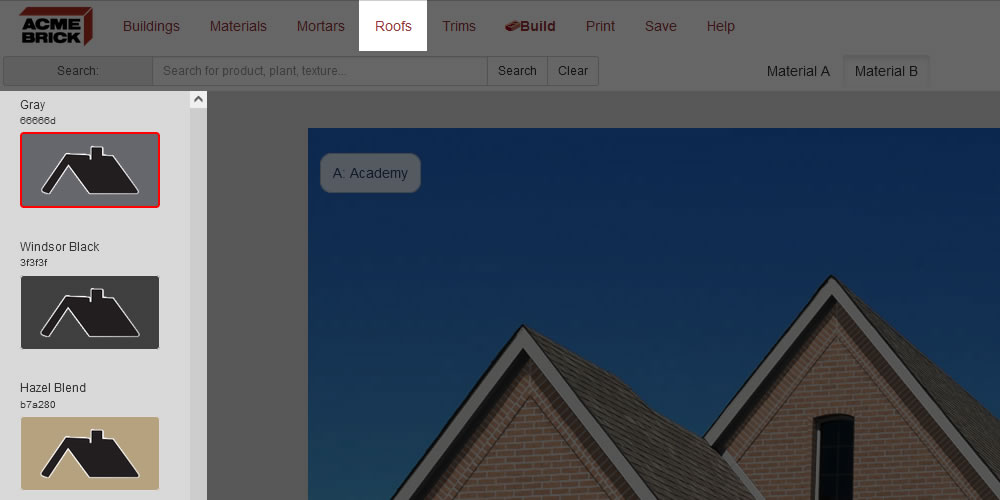
Below is an example of how to change the roof color on the building image.