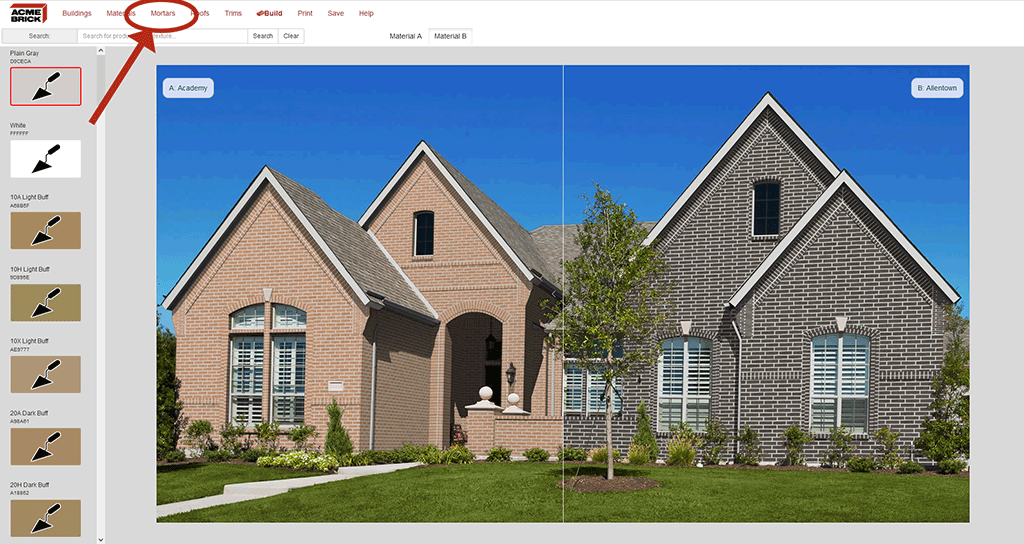Mortars
This button in the Virtual Mason allows you to change the mortar color on the house elevation you are designing.
To change the mortar, click the Mortars button in the Top Choose Bar. You will see a list of the available colors provided by Solomon Colors to the left of the house image. Next select a mortar color. A red border will appear around the button. Click 'Build' (Top Navigation Bar). You will see the 'building image' updated with the current brick and mortar color selections you have made.
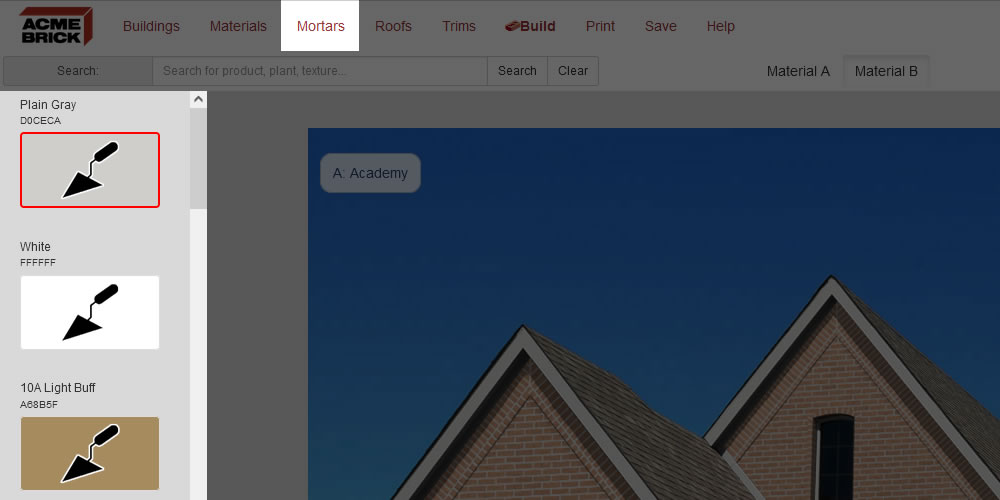
Below is an example of how to change the 'Mortars' on the building image.